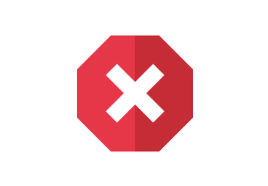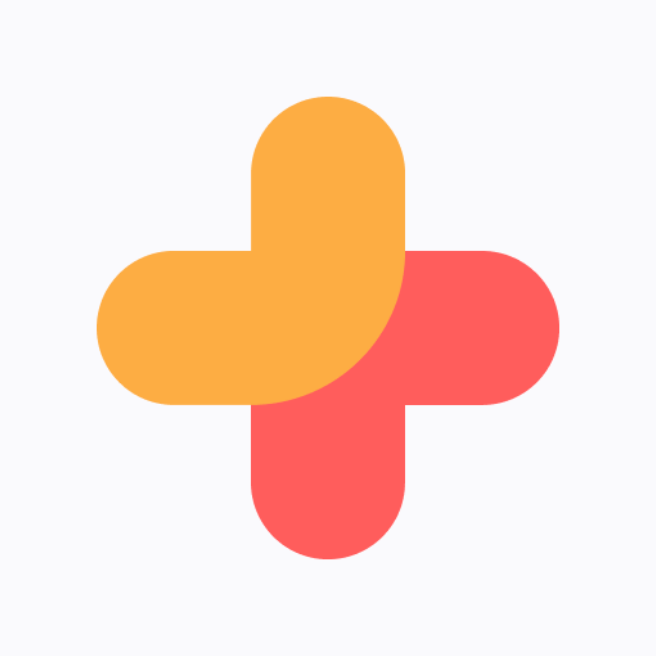Canceling your DAZN subscription can feel overwhelming, especially with so many platforms, policies, and potential pitfalls. Whether you’re cutting costs, switching sports streaming services, or simply taking a break, knowing exactly how to cancel DAZN is critical to avoid unwanted charges or losing access unexpectedly. This guide walks you through every step—no matter where or how you signed up—so you feel fully informed and in control. We’ll address when to cancel to avoid auto-renewal, explain refund policies, troubleshoot common obstacles, and provide direct pointers for managing your account and data. Get ready to learn the smoothest path to cancel DAZN and take charge of your subscription.
Quick Takeaways
- Cancel DAZN using platform-specific steps for web, mobile, or third-party providers.
- DAZN provides continued access until your current billing cycle ends—even after cancellation.
- Most monthly subscriptions require up to 30 days’ notice.
- Refunds are limited; know your eligibility and timing.
- Troubleshoot by checking for account locks, third-party bundling, or customer support links.
- Deleting your data and removing payment methods requires separate action after cancellation.
- Alternatives like pausing or downgrading your subscription may be available.
Cancel DAZN
Cancel DAZN quick and easy
Understanding DAZN Subscription Types
DAZN offers a variety of subscription models, catering to sports fans with different viewing habits and budgets. Understanding your current DAZN subscription type gives you a head start when taking action to cancel DAZN, as the steps—and sometimes the terms—can differ.
Monthly vs. Annual Plans
Most DAZN users opt for either the monthly recurring plan or the discounted annual package. The monthly plan is flexible, auto-renewing every 30 days, while the annual plan is billed upfront and often comes at a reduced rate.
- Monthly plans: Offer convenience, but remember that when you cancel DAZN, access typically continues until the month’s end. Billing cycles are crucial—canceling one or two days before renewal can make a big difference in preventing an unwanted charge.
- Annual plans: Designed for committed fans, these require a lump-sum payment but lock you in for 12 months. If you cancel DAZN under an annual plan, you usually won’t receive a pro-rated refund, but your access stays live until the original term ends.
Flexible Passes and Special Bundles (e.g., DAZN x Spotify)
Special promotions and bundles, like DAZN’s partnerships with streaming or music services, may have unique rules. For example, DAZN x Spotify packages could tie your subscription management to your Spotify account. Always check the billing provider—cancellations through third parties like Amazon or Apple may require action within their respective platforms ([DAZN Help Center](https://www.dazn.com/help), [Spotify Support](https://support.spotify.com/)).
Reasons to Cancel DAZN
Cancel DAZN decisions are often about more than just saving money. Understanding your motives keeps the process stress-free and can highlight better options, like pausing or downgrading.
Common Motivations for Canceling
- Budgeting: Streaming costs can add up, especially if you’re juggling multiple services.
- Seasonal sports viewing: Many people activate DAZN for specific events or leagues, then cancel DAZN off-season.
- Dissatisfaction with content or service: If DAZN loses key broadcasting rights, or customer support falls short, it might prompt you to end your subscription.
- Switching providers: Alternatives may offer better sports coverage or pricing.
Assessing Before You Cancel (Pausing vs. Canceling)
Consider if DAZN offers a pause feature—sometimes, you can freeze your account for a specified time. This option keeps your profile and preferences intact, and you avoid setup headaches later. However, pausing isn’t always available for all plans or regions.
Preparing to Cancel Your Subscription
Proper preparation smooths out your experience, limits surprise charges, and ensures you leave no loose ends when you cancel DAZN.
Reviewing Your Billing Cycle and Next Payment Date
Check your Account or Subscription tab on the DAZN website or app for your billing date. Cancel a few days before renewal to avoid being charged for the next cycle (DAZN Terms & Conditions).
Checking for Active Promotions or Bundles
Be aware of current promos—certain bundled offers may have unique cancellation processes or notice periods, especially if your DAZN subscription is linked with another service like Amazon or Apple.
How to Cancel DAZN Directly (Web, Mobile, Smart Devices)
DAZN makes it reasonably straightforward to cancel DAZN directly, but process details vary depending on your device.
Step-by-Step Cancellation via DAZN Website
1. Log in at dazn.com.
2. Navigate to My Account and select Subscription.
3. Click Cancel Subscription.
4. Follow the on-screen instructions and confirm.
5. Look out for a confirmation email (check spam/junk folders).
Canceling from Your Mobile Browser or App
- Open the DAZN app.
- Tap the My Account icon > Subscription
- If you don't see Cancel, it may mean your account was set up through a third-party or device provider (move to the relevant section).
Managing Subscription on Smart TVs and Gaming Consoles
DAZN on Smart TVs, PlayStation, or Xbox typically redirects you to a browser for account management. Use your TV or console’s browser to access the DAZN website and follow the cancellation steps above.
Canceling DAZN Through Third-Party Providers
If you subscribed to DAZN using a platform like Amazon, Apple, or Google, you must cancel through that provider. Skipping this step could mean ongoing charges, even after uninstalling the DAZN app!
Amazon Fire TV / Fire Stick
- Access Amazon Subscriptions (via web or device settings).
- Locate DAZN, and select Cancel Channel (Amazon Help).
Apple iTunes / App Store
- Open the Settings app on your device.
- Tap your Apple ID > Subscriptions.
- Choose DAZN, then tap Cancel Subscription (Apple Support).
Google Play Store
- Open Google Play app > Payments & Subscriptions > Subscriptions.
- Find DAZN > Cancel.
Partner Bundles (e.g., DAZN with Spotify)
- Navigate to your partner provider (Spotify, etc.) and find linked subscriptions.
- Cancel DAZN according to the unique terms of the bundle (Spotify Help).
Confirmation and What Happens Next
Completing the cancellation process should always give you a confirmation email. Missing this email? Double-check your spam folder and confirm in your account settings that auto renewal is turned off.
Email Confirmation and Account Status
The confirmation email is your proof—save it! Log in to ensure your subscription is set to end. If not, reach out to customer support through DAZN’s help channels.
Continued Access Until End of Billing Cycle
Unless you cancel DAZN very close to your next billing date or through third-party providers with specific policies, you generally maintain access until your paid period ends. This lets you keep watching and plan your streaming switch smoothly.
DAZN’s Notice Period & Final Billing
30-Day Notice for Monthly Plans
While many users report immediate effect after cancellation, DAZN’s general terms specify up to a 30-day notice for monthly subscriptions before cancellation is finalized. Double-check your next billing date to maximize viewing time.
Immediate Effect for Annual/Flex Plans or Third-Party Cancellations
Annual subscriptions often end with no refund, but you retain access for the prepaid period. Some third-party platforms might apply immediate cancellation, cutting off your stream sooner than expected.
Managing Your Data and Payment Methods
Cancel DAZN steps don’t erase your account data automatically. For privacy and financial peace of mind:
Removing Payment Details
Once cancelled, visit your “My Account” page and remove any active payment cards or bank details. Some users recommend contacting customer service if this option doesn’t appear.
Requesting Data Deletion
To fully delete your account and all related data, contact DAZN’s support directly. This is a separate process from cancellation and is especially important if you want your viewing and billing history erased.
Troubleshooting & Common Issues
Even the smoothest cancel DAZN process can hit snags:
Can’t Find the Cancel Option
If you don’t see a cancel button, your DAZN account is likely billed through a partner (Amazon, Apple, or Google). Navigate to the relevant provider’s account dashboard.
Problems with Third-Party Cancellations
Occasionally, users cancel on Amazon or Apple but still receive charges. Always verify cancellation in both DAZN and the third-party account, and keep all emails as evidence.
Contacting DAZN Customer Support
Access for live chat or ticketed support. Be persistent—especially if you face double billing or cannot locate your account.
Refunds and Charges Explained
Eligibility for Refunds
DAZN rarely offers refunds unless there’s a billing error or confirmed service issue. If you were charged after cancellation due to technical error, submit a ticket with confirmation screenshots for the best chance of a reversal.
Disputed Bills and Error Payments
If you see charges post-cancellation, dispute payments quickly with your bank or card provider, and provide DAZN’s written confirmation as documentation.

Pausing vs. Canceling Your DAZN Subscription
How to Pause Your DAZN Subscription (if available)
Some DAZN regions and plans allow you to pause instead of cancel for a set period (typically 1-3 months). Try this in your account’s subscription settings. Pausing is ideal if you plan to resume watching in the near future.
Pausing Limitations and Automatic Resumption
Watch for automatic reactivation. Many users forget their paused subscription resumes—and charges renew—at the end of the set period unless manually cancelled.
Reactivating or Resubscribing to DAZN
How to Resubscribe After Cancellation
Simply log back into your DAZN account, follow prompts to resubscribe, and add payment information as needed. Many profiles retain preferences and viewing history for at least 3-6 months post-cancellation.
Will My Account and Preferences Be Retained?
In most cases, yes. But full deletion requests erase all data, so weigh your privacy needs against convenience should you wish to return.
Canceling for Special Circumstances
If Your Account is Hacked
Contact DAZN support immediately. Hackers sometimes change account emails to block you from canceling. Use the official help page and request to freeze access.
Canceling for Deceased Relative or Estate
Provide customer service with required documentation (death certificate, proof of authority). As with all sensitive cases, work through.
Frequently Asked Questions (FAQ)
1. What if I change my mind after I cancel DAZN?
You can reactivate your account easily by logging back in and resubscribing, provided you haven’t requested full data deletion. Your history and favorites should remain for a period after cancellation.
2. How can I contact DAZN customer support to cancel?
The best way is through the [DAZN Help Center](https://www.dazn.com/help), where you can live chat or raise a support ticket. For urgent subscription issues, use their online chat for a faster response.
3. What happens to prepaid DAZN offers after cancellation?
You’ll maintain access until the end of the term for any prepaid plan, but refunds are generally not available for unused balance.
4. How do I cancel DAZN if my account was started through Amazon or Apple?
Access your subscriptions directly in the Amazon account or Apple ID that was used to sign up. Cancel DAZN from there rather than from within DAZN’s own app.
5. I canceled DAZN but didn’t get a confirmation email. Now what?
First, check spam/junk folders and log into your DAZN account to confirm subscription status. If still unresolved, contact customer support and provide details of your cancellation attempt.
Conclusion
Taking control of your DAZN experience means knowing how to manage, pause, or cancel DAZN—no matter how you signed up or which platform you use. The process is straightforward when you follow step-by-step guidance and keep an eye on billing cycles, unique cancellation requirements for third-party providers, and DAZN’s notice periods. Remember, ongoing charges typically won’t occur after proper cancellation, but review all confirmation emails to safeguard your finances. Consider alternatives to canceling, like pausing or switching plans, if you’re undecided. If you hit a snag, DAZN’s customer service is readily available to assist. With this guide, you’re prepared for every scenario, ensuring your DAZN subscription works—and ends—on your terms.